When using authentication based on keys (as opposed to a password), you have to create the key pair—a private key and a public key—on your local machine, then transfer the public key to the server and install it there. Here is how to do this on a Windows desktop for remote access to a Linux server.
Step 1. Set up PuTTY with PuTTY Key Generator
On your local PC, download and install PuTTY with PuTTY Key Generator.
Step 2. Create your key pair
In PuTTY Key Generator, select the type of key, the desired bit length and an optional passphrase, then hit “Generate” to create a public/private key pair.
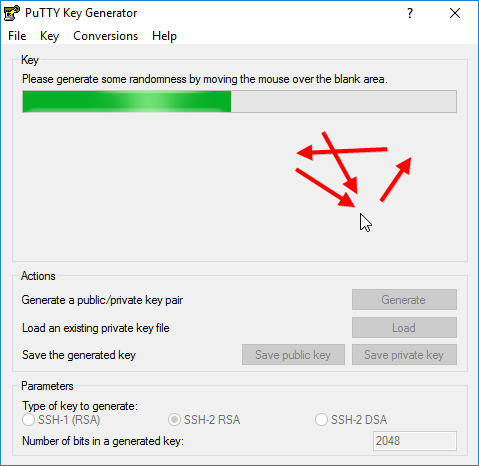
Step 3. Save your private .ppk key for use with PuTTY
Click on the button “Save your private key” to save it in a .ppk file for use with PuTTY. You can always recover the public key from the private key file (for example by loading the private key file in PuTTY Key Generator), but not the other way around.
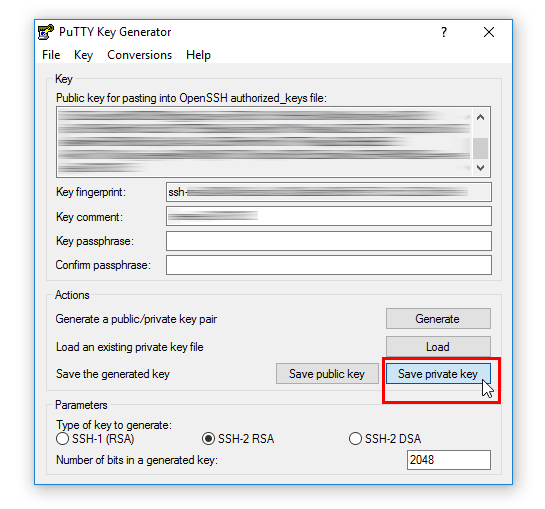
Step 4. Save your private key for use with OpenSSH
In order to save your private key for use with OpenSSH, select the command “Conversions > Export OpenSSH key” and save the file in a secure location in your home directory on your local computer. A good place to put your keys on your local Windows machine is in
C:\Users\username\.ssh
Remember: this key is your secret. Do not transfer it to the server!
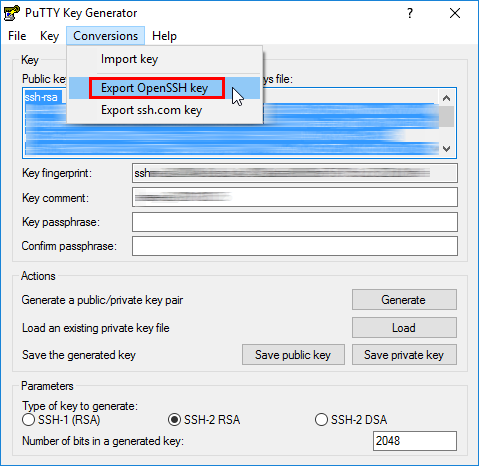
Step 5. Save your public key for use with OpenSSH
An OpenSSH-compatible version of your public key is displayed in the dialog. Copy it into the clipboard and transfer to the server.
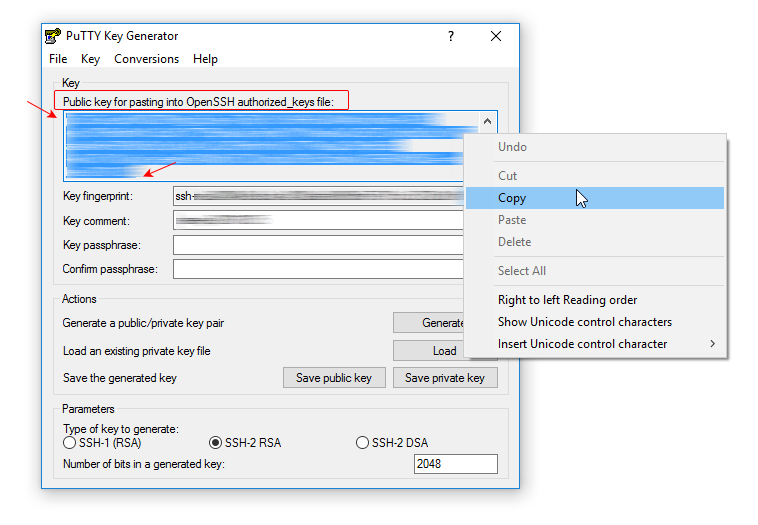
Follow these steps on how to set up remote access via SFTP to a web server root directory on RHEL/CentOS/Fedora using this key.
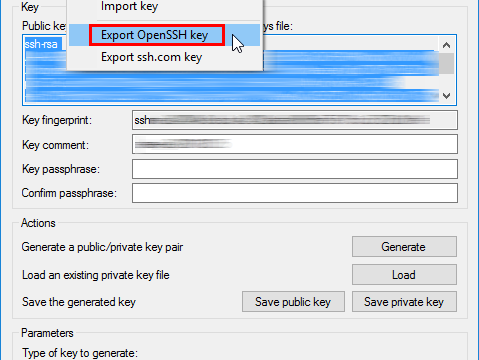
Leave a Reply