Here’s a tip on how to fix the error message:
nginx.service: Failed to read PID from file /run/nginx.pid: Invalid argument
quick and easy. This fix should do it for you.
This behavior is a known bug, caused by a race condition between nginx and systemd. Systemd is expecting the PID file to be populated before nginx had the time to create it.
To fix the error, you have basically two options.
Option 1: create the PID file
To fix the error, you have to create the PID file manually.
Step 1. Create the directory /etc/systemd/system/nginx.service.d
Create a directory named nginx.service.d in /etc/systemd/system/:
mkdir /etc/systemd/system/nginx.service.d
Should the system complain that it already exists, ignore and move on to Step 2.
Step 2. Print data to file
Execute:
printf "[Service]\nExecStartPost=/bin/sleep 0.1\n" > /etc/systemd/system/nginx.service.d/override.conf
This is a one-liner. printf will write its output into the configuration file /etc/systemd/
Step 3. Reload the daemon
Reload systemd manager configuration:
systemctl daemon-reload
This will rerun all generators, reload all unit files and recreate the entire systemd dependency tree.
Step 4. Restart NGINX
This line will restart NGINX for you:
systemctl restart nginx
The error should be fixed now.
Option 2: an alternative workaround
Another workaround is removing the PIDFile option and adding the line:
ExecStopPost=/bin/rm -f /run/nginx.pid
You can find the full documentation of this bug at:
https://bugs.launchpad.net/ubuntu/+source/nginx/+bug/1581864
If you experience this problem, SELinux could be preventing php-fpm from accessing a port. Just a hint. Try
journalctl -xe
for guidance on your next steps.
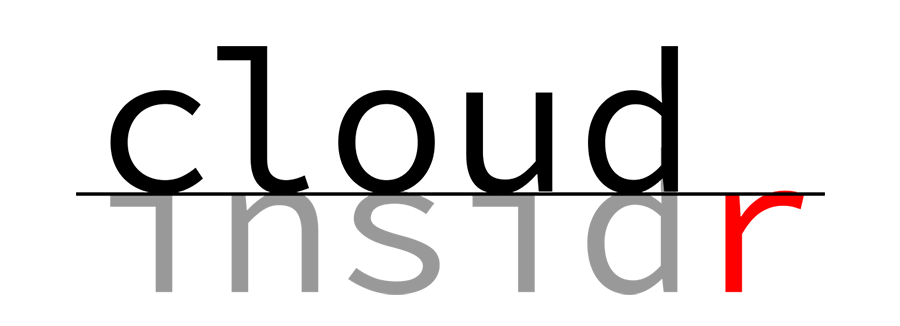
Leave a Reply