Users of PuTTY, the popular SSH client, can transfer PuTTY’s rather extensive settings to another Windows PC by saving them in a registry file and merging the file with the local registry of the other computer, in three easy steps.
Step 1. Find the registry key on your local computer
In your registry editor, this is the key that you are looking for:
HKEY_CURRENT_USER\SOFTWARE\SimonTatham
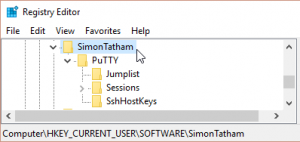
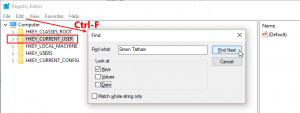
Step 2. Save the key in a .reg file
Save this key and all information contained in it in a .reg file on your computer.
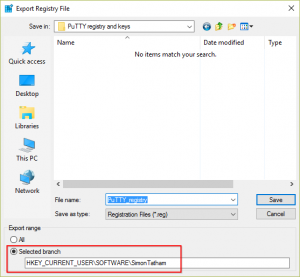
Step 3. Copy to another Windows PC and merge with its local registry
Now copy the .reg file to another Windows PC and merge with its local registry (right-click in the Windows Explorer will do the trick).
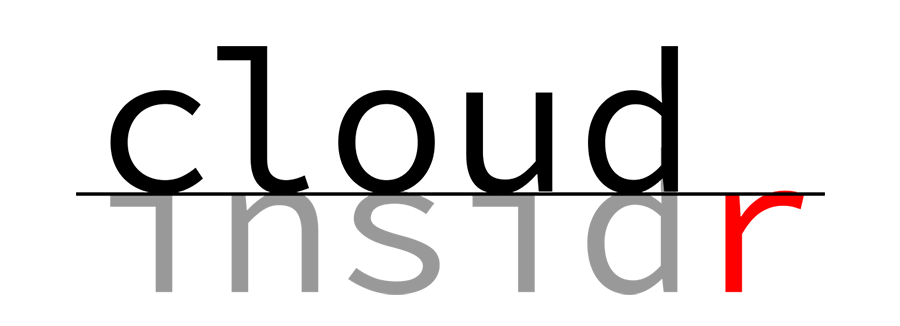
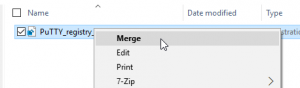
Leave a Reply